Annotations Setup Page
Notes can be added to converted PDF documents via this the Annotations setup page.
This section provides an overview of the Annotations tab and explains the available options for customizing exported annotations.
Creating Custom Annotations and/or Watermarks
- Select the "A" button (Add annotation) in the top right corner. A new annotation box will appear in the window below.
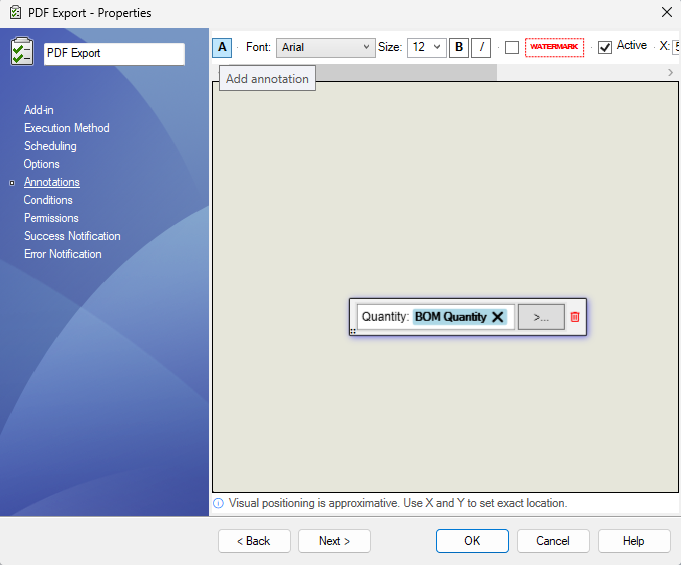
Adding Annotation Text
- From the newly created annotation box, you can enter custom text and/or link the annotation to variables already setup in the vault environment.
Note
The list of SOLIDWORKS variables available for use in the annotation is determined by the variables setup within SOLIDWORKS PDM.
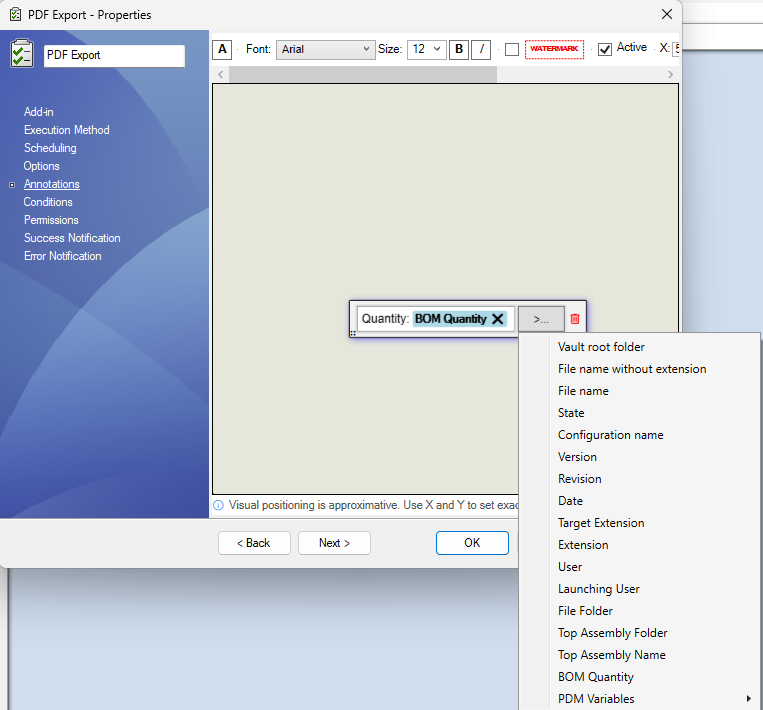
Formating the Annotation Text
- Once the annotation text is added, you can adjust its formatting, including font, size, bold, or italicize.
Note
Each annotation can use a different font type and size, and they can be controlled independently. The active annotation being edited is highlighted with a blue shadow for easy identification.

Watermarks
- Selecting the Watermark checkbox will rotate the active annotation 45 degrees during publishing. The text will also be made semi-transparent to avoid obscuring the content of the published file.
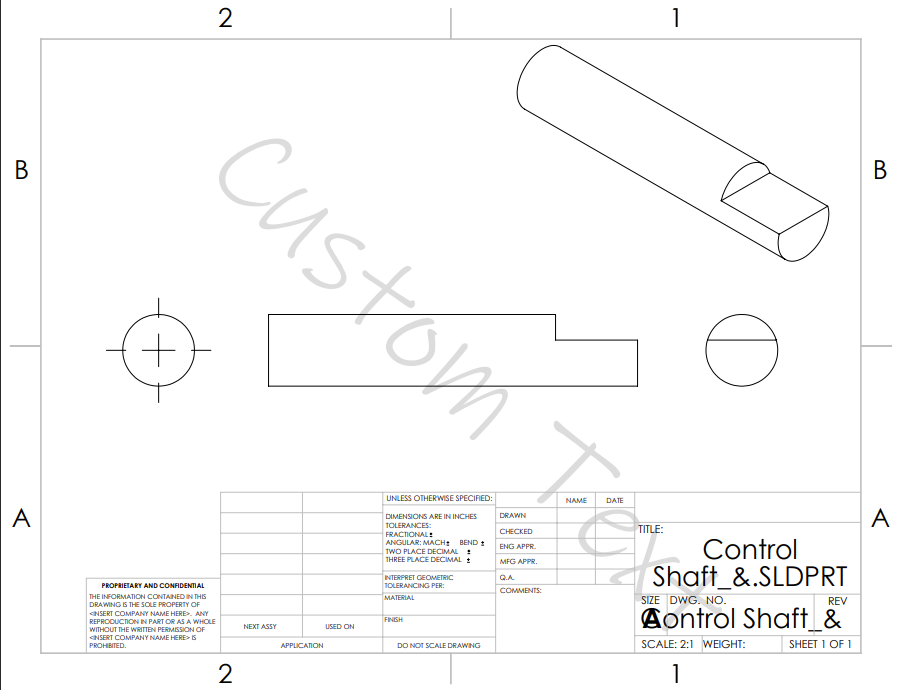
Active Checkbox
- The Active checkbox determines whether the selected annotation will be included in the published output.
Note
New annotations are active by default.
Annotation Position
- Each annotation can be repositioned manually by clicking and dragging from its bottom-left corner to the desired location.
- Alternately, Each annotation can be set using the X and Y coordinates. X is a percentage relative to the width and Y is a percentage relative to the height of the sheet.
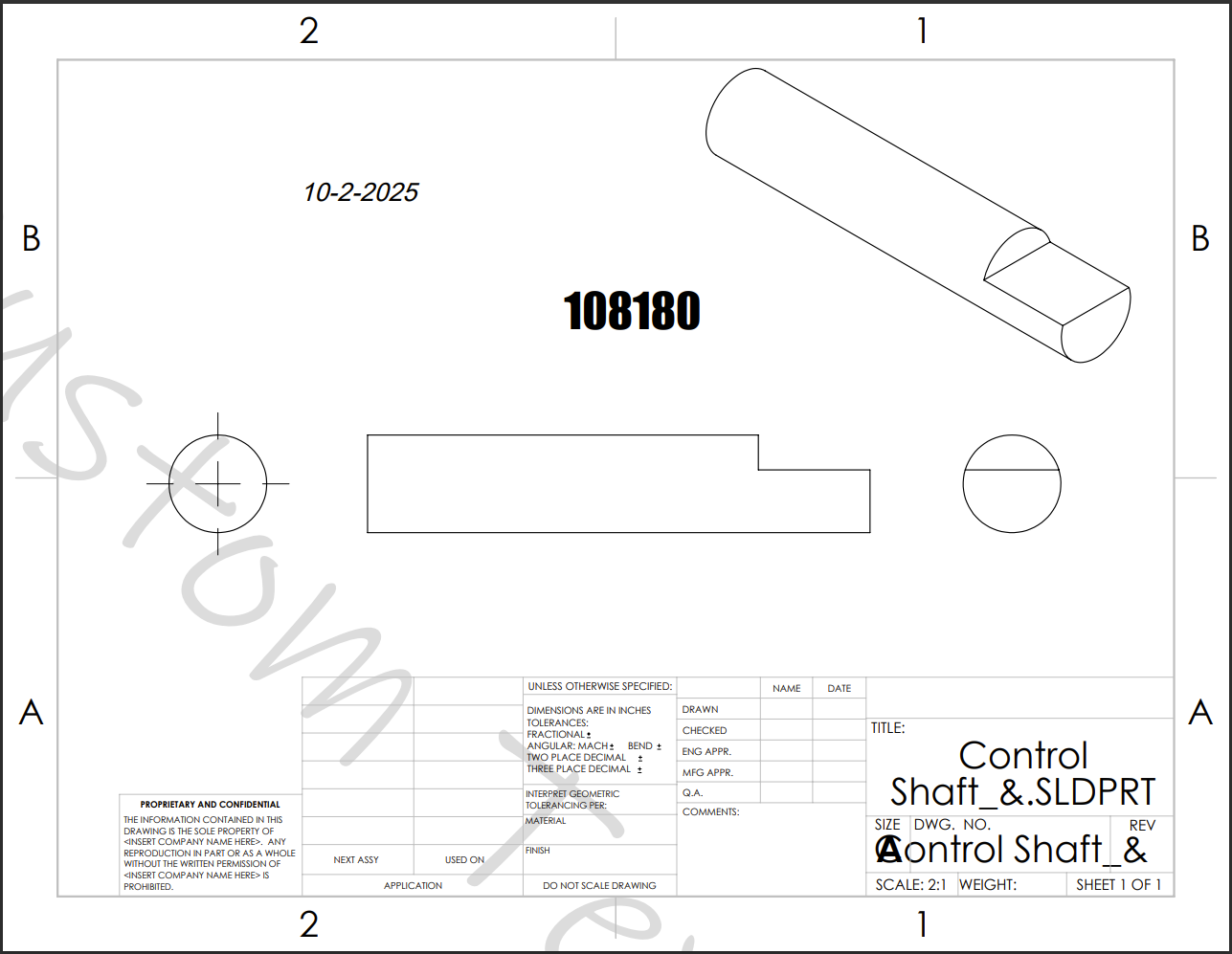
Sheets
- Sheets specifies which page where the annotation(s) will be placed on multiple page drawings. Each annotation is individually controlled by the Sheets feature.
