Conditions Setup Page
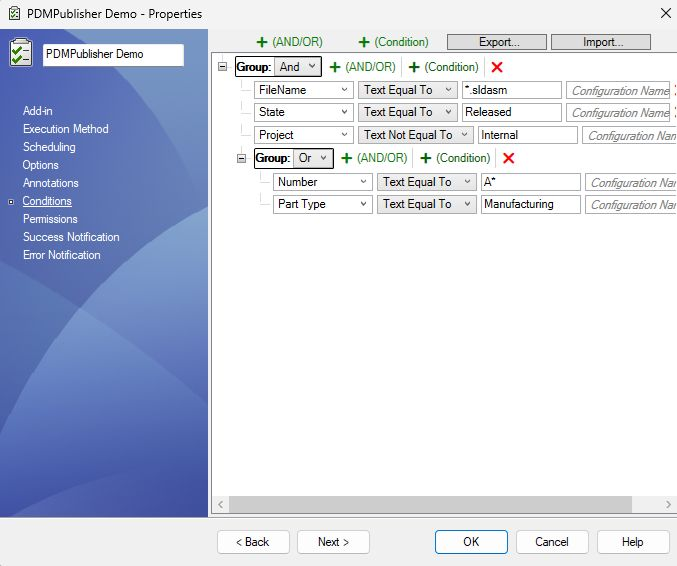
Conditions can be added to a task to include or exclude files from being processed.
The task will only process files that evaluate any of the set conditions as true.
Individual conditions or entire condition groups can be enabled or disabled using their corresponding checkboxes on the left.
Nested Groups Support (AND/OR)
PDMPublisher now supports nested condition groups, allowing you to create more advanced logical filters using AND/OR trees.
Tip
You can add a new group by clicking the + (AND/OR) button next to any condition group.
Condition Options
| Option | Description |
|---|---|
| Variable | Variable name to run the condition on. |
| Condition Type | Type of comparison or rule to apply. |
| Value | Value to compare against. |
| Configuration | Configuration to read the variable from (use @ for general use). |
Special Variables
These built-in entries appear at the top of the variable list:
- FileName: File name (e.g.
123456.SLDDRW) - Revision: Current revision cached
- Version: Current version cached
- Workflow: Workflow name of the file
- State: Current state name of the file
Operation Types
| Operation | Description |
|---|---|
| TextEqualTo | Checks if the text is exactly equal to the value. Supports * wildcard. |
| TextNotEqualTo | Checks if the text is not equal to the value. |
| TextLengthLessThan | True if text length is less than the value. |
| TextLengthBiggerThan | True if text length is greater than the value. |
| TextContains | True if the text contains the value. |
| TextDoesNotContain | True if the text does not contain the value. |
| NumberEqualTo | True if number equals the value. |
| NumberNotEqualTo | True if number is not equal to the value. |
| NumberLessThan | True if number is less than the value. |
| NumberBiggerThan | True if number is greater than the value. |
| DateEqualTo | True if date equals the value. |
| DateNotEqualTo | True if date is not equal to the value. |
| DateLessThan | True if date is earlier than the value. |
| DateBiggerThan | True if date is later than the value. |
| YesOrNoEqualTo | True if value equals Yes or No. |