A file I downloaded (like a SOLIDWORKS PDM add-in) isn't working. How do I check if it's blocked?
Warning
Please unblock your downloads. Blocked files will affect the proper execution of our products in your systems.
If a file downloaded from the internet (such as a SOLIDWORKS PDM add-in, macro, installer, or script) doesn’t load or execute, Windows might be blocking it for security reasons. Follow these steps to unblock it:
Locate the File: Open File Explorer and navigate to the downloaded file.
Right-click the File: Right-click the file to bring up the context menu.
Go to Properties: Click "Properties" at the bottom of the context menu.
Check for Blocking: In the General tab, look for a checkbox labeled “Unblock” near the bottom. If you see it, the file is being blocked by Windows.
Unblock the File: Check the “Unblock” box and click “Apply”, then “OK”.
Verify: Reopen the Properties window to ensure the "Unblock" checkbox is gone.
After unblocking, the file should work normally without being blocked by Windows' security mechanisms.
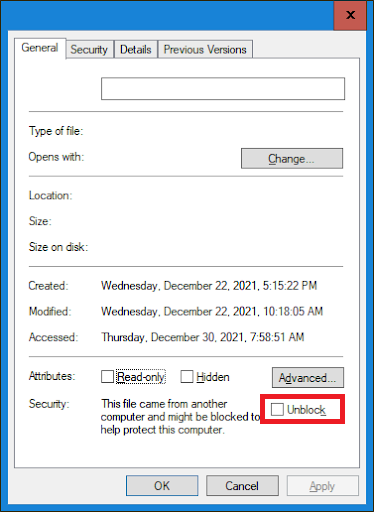
Note
Windows may block files from external sources to protect your system. This includes files that are:
✅ Downloaded from the Internet
- Files from websites, cloud storage, or software vendors may be automatically blocked.
📩 Received as Email Attachments
- Especially those from unknown or untrusted senders.
🔌 Copied from External Devices
- USB drives, shared network locations, or remote servers can mark files as untrusted.
⚙️ Controlled by Security Policies
- Files are tagged with a zone identifier (e.g., “from the internet”) and may be restricted based on system or group policy settings.
Unblocking the file ensures Windows will no longer prevent it from running—just make sure the source is trusted.